Nuovi Moduli e Workflow personalizzati per SharePoint List Online

Nonostante il 2017 sia ancora agli inizi, sono già state apportate molte novità a SharePoint nello sviluppo di moduli di approvazione online.
Nel corso delle diverse versioni di SharePoint, dal 2007 al moderno SharePoint Online 365 si presentavano continui dubbi nel momento in cui si voleva creare un modulo personalizzato per SharePoint: quali sono le tecnologie messe a disposizione dal mercato e qual è il miglior approccio da utilizzare per sviluppare una modulo personalizzato? E le domande non finivano qui: ci si chiedeva inoltre che strumento di workflow utilizzare per l’approvazione dei workflow stessi.
Beh, alcuni dei più diffusi strumenti sul mercato per lo sviluppo di moduli per SharePoint online li trovate nella tabella qui sotto:
| Online Form Technologies | Vantaggi/Svantaggi | |
 |
InfoPath Forms | Advantage: • Quicker Development Time as generally no code is required (although you can still add code to InfoPath Forms) • Very powerful form with views, rules, and many controls • Able to link with web services, and SharePoint list data • Easy to learn, and software development coding background is not required (unless adding code)Disadvantage: • Not able to attach large files, such as small video files • InfoPath is getting deprecated by Microsoft • Might experience issues with non-internet explorer browsers |
 |
ASP.NET Web Parts Visual WebParts | Advantage: • Visual Studio required • Allow CSS and JavaScript coding • Able to use most ASP.NET controls, with some SharePoint controls such as People PickerDisadvantage: • Longer to develop as code is required, and therefore ASP.NET (preferably C#) coding knowledge background is required. |
| HTML, JQuery, and SPServices | Advantage: • Able to debug directly in web browser, such as google chrome, internet explorer. • Provides strong functionalities with HTML controls.Disadvantage: • Longer to develop as code is required, and therefore JavaScript coding knowledge background is required. • Not able to use in SharePoint 2007 • Sometimes harder to debug as the code is in JavaScript and JQuery. |
|
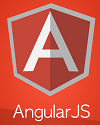 |
Angular JS, JQuery, with SharePoint Rest Service API | Advantage: • Able to debug directly in web browser, such as google chrome, internet explorer. • Angular modifies the page DOM directly instead of adding inner HTML code. • Provides strong functionalities with HTML controls.Disadvantage: • Longer to develop as code is required, and therefore Angular, JavaScript coding knowledge background is required. • Not able to use in SharePoint 2007 • Sometimes harder to debug as the code is in JavaScript and JQuery. |
 |
PowerApps | PowerApps è un’applicazione relativamente nuova sul mercato. Può essere considerato l’alternativa di Infopath e lo trovate nel cloud tra i servizi di SharePoint 365. Advantage: • Already comes with the Office 365 Online products (with SharePoint Online, PowerApps, Flows, etc.). • No code required, and therefore no coding knowledge required.Disadvantage: • New in the market. |
  |
Moduli di terze parti | PowerApps è un’applicazione relativamente nuova sul mercato. Può essere considerato l’alternativa di Infopath e lo trovate nel cloud tra i servizi di SharePoint 365. Advantage: • All these forms comes with workflows. • Comes with some great feature. Each 3rd Party tool has it’s own features.Disadvantage: • Cost money to purchase. • Some of these forms might not be as powerful as InfoPath Forms, but you never know in the future. |
Per quanto riguarda i workflow, invece, come potete decidere quale strumento utilizzare con SharePoint?
Qui sotto le soluzioni più economiche:
1. SharePoint Designer Workflows
SharePoint Designer Workflows è uno strumento gratuito che potete scaricare da internet. Nonostante sia gratis, però, una volta implementato non vi fornisce aspetto e contenuto del Workflow.
Quindi, per capire quali step sono stati completati e quali sono attualmente in corso, dovrete effettuare molti logging nel Workflow.
Nell’immagine seguente, come si presenta SharePoint Designer Workflow:
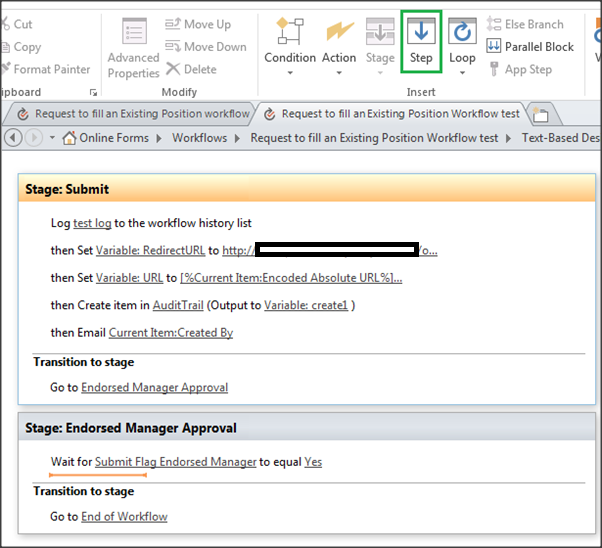
2. Nintex Workflows
Nintex Workflows è probabilmente lo stumento di Workflows più utilizzato dalle aziende. Fornisce un’intuitiva interfaccia grafica ed è semplice da utilizzare.
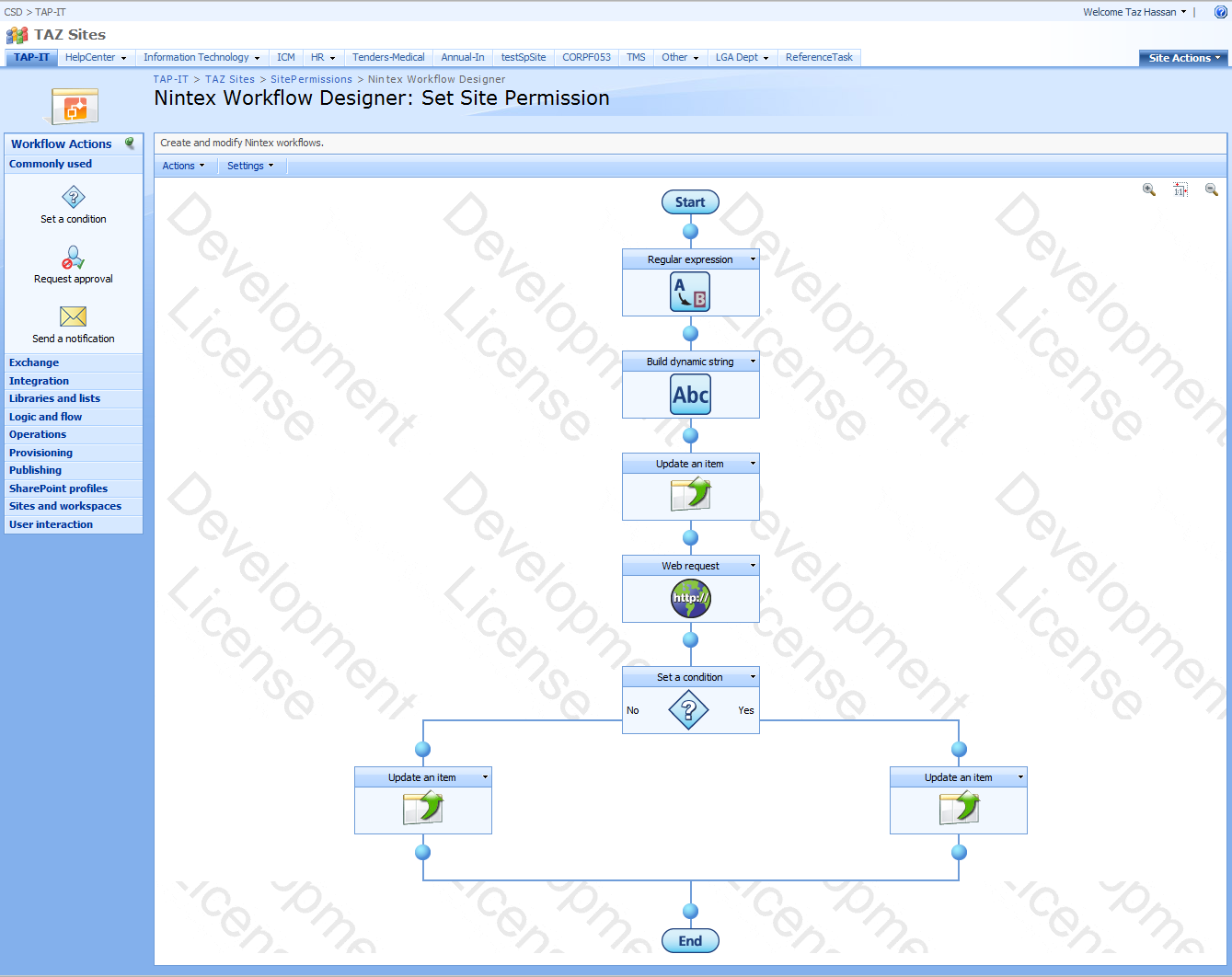
3. AgilePoint Workflows
AgilePoint Workflows è molto valido: con questo strumento possono essere sviluppati Workflows molto complicati. È sicuramente una delle opzioni da tenere in considerazione quando si deve decidere quale strumento online di Workflow acquistare.
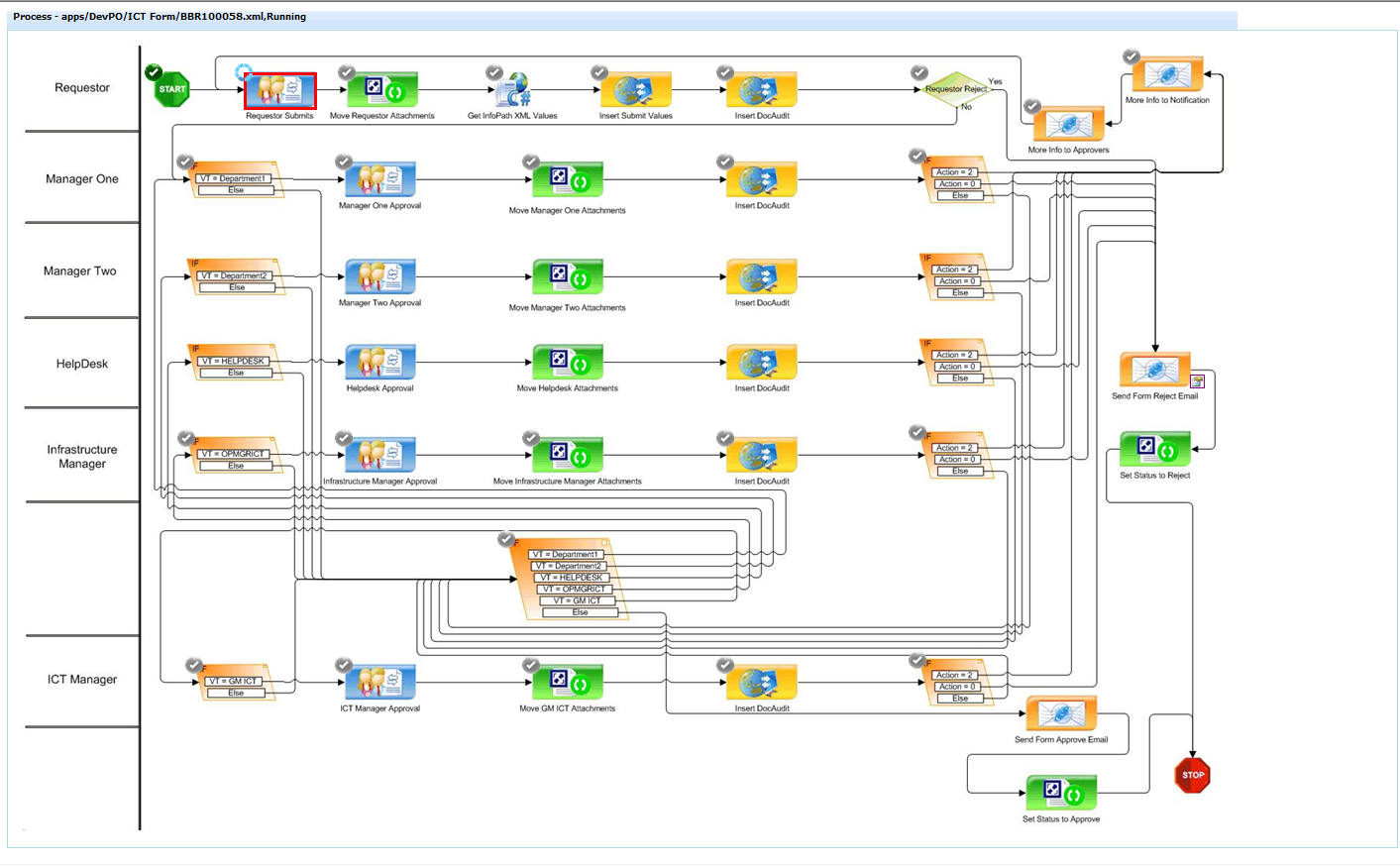
4. K2 Workflows
K2 Workflows è un’altra opzione molto valida tra cui scegliere: include infatti molte funzionalità, tra cui Lazy Approval. K2 Workflows rappresenta uno vero plus per il vostro ambiente di lavoro. La sua interfaccia può essere browser based, ospitato su SharePoint, Visio e Visual Studio.
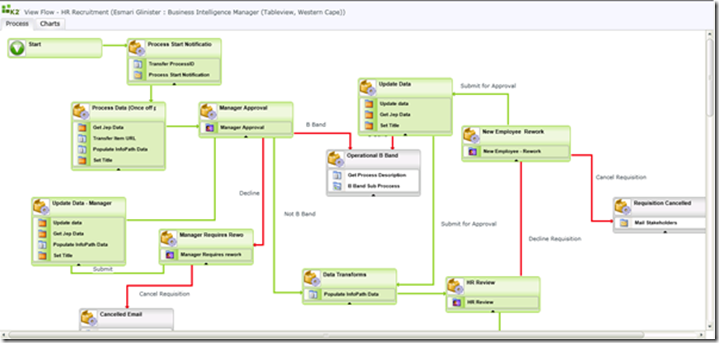
5. Flow Workflows
Flow è relativamente nuovo sul mercato ed è un based Workflow di Microsoft.
Microsoft lo sta trasferendo sul cloud di SharePoint Online 365 inoltre, si integra perfettamente con PowerApps. Può essere un’ottima soluzione se combinato con SharePoint Online 365.
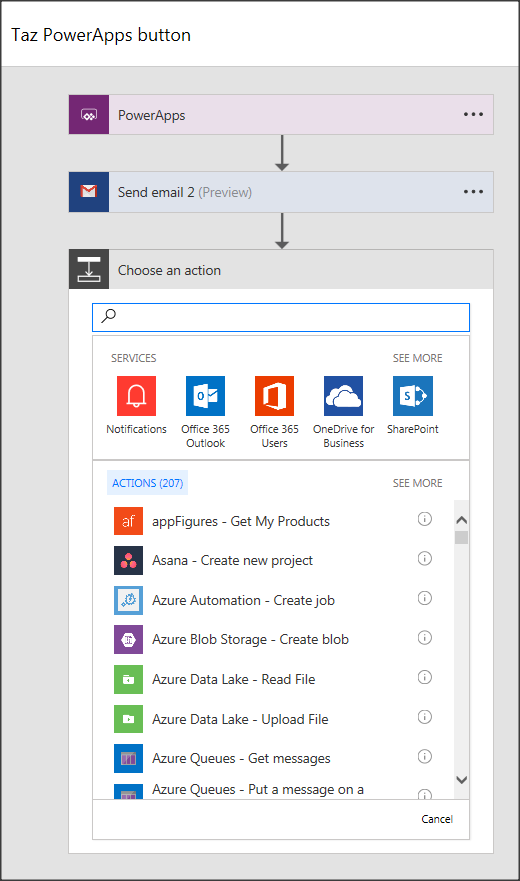
Per concludere, ragionate con attenzione e scegliete bene i vostri moduli personalizzati per SharePoint Online e i vostri strumenti di Workflows. Questo perché, una volta selezionati, potrete sviluppare moltissimi progetti diversi utilizzando questi strumenti.
Buona ricerca!
Le informazioni presenti in questo articolo sono state prese dalla pagina Custom SharePoint List Online Forms and Workflows to choose from.









